Now It’s quite clear from a previous post I did how about easy it was to hack a Unifi Dlink DIR-615 Wi-Fi router, that the least you should do is change your standard router password to something that’s more than the regular 8 digit Pin Unifi gives you by default.
Let’s take a look at how to change your unifi password, or how to find it in case you’ve forgotten.
Step 1: Login to your router
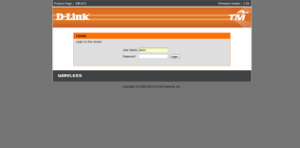
First you’ll need to login to your router. For this open up Internet Explorer or Firefox or Chrome to access the internet. Then instead of typing something like http://www.google.com in the address bar to visit google, type http://192.168.0.1 in the address bar to visit your routers web server. Your router actually has a webpage that allows you configure you, but this web page is only visible from within your home network so don’t worry.
You can just click the link here to take your there as well.
Once you see the page look something like the picture above, enter admin for the username. For the password, use the default password Unifi has given you, when in doubt, look at the bottom of your router (that’s the orange color device with the 2 antennas) and look for an 8 digit PIN. That’s your default password. It’s printed there in big bold letters–you can’t miss it.
Now don’t be confused, this is merely the password to access the router, not your Wi-Fi password, for now their the same password, but they could be different. That’s what we’re going to do.
If the password at the bottom of your router doesn’t work, try the following. Depending on your router firmware, one of them is bound to work:
Username: Management
Password: TestingR2Username : operator
Password : h566UniFiUsername : operator
Password : telekom
Step 2: Access the Wireless setup configuration on your router
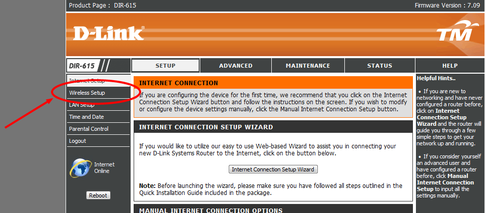
Step 3: Manual Wireless Configuration
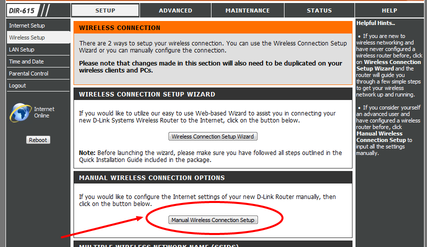
Step 4: Change the Password
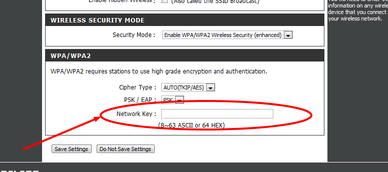
Now browse to the bottom of the page and look for where the WPA/WPA2 Network Key is, you want to change your Password here to something other than the default 8 digits given by Unifi. Incidentally, this is also a way to determine the current password for wifi networks. It’ll only work for the standard Dlink dir-615 router, but the general principle is still the same for other routers, you just to search around a bit more once in the administrator panel.
Password tips
I suggest at least a 12 alphanumeric password, which includes numbers and letters. If you’re afraid you’ll forget you can paste the password at the bottom of your router for safe keeping, a easy to crack password will just get you in trouble. If visitors want to use your wi-fi you can look at the bottom of your router for information.
Next click on the Save Settings button, and reboot for safe measure. Remember all devices that were configured with the old password now need to refreshed.
That’s it–pretty simple isn’t it.
For added security I’d advise you to change your router admin password and disable Wi-Fi protected setup option on the router.
[if this post was helpful to you, please leave a comment in the comments section below, it helps me keep track of which articles have helped the most people]
Try it on someone else router 🙂
I noticed a lot of cafe’s provide free Wi-Fi with an 8-digit password, and just based on that I can guess that the 8-digit password was provided by Unifi. If you’re ever in a cafe where the Wi-Fi password is 8 digits long, then try logging onto 192.168.0.1 on your router and enter that same 8-digit password as the router password. Most of the time it doesn’t work, but once in a while you get a poor soul that forgot to change their router password before broadcasting their Wi-Fi password.
What else you need to do
Just changing your Wi-Fi password is not enough, as I demonstrated when I logged onto some unsuspecting unifi subscribers without even accessing their WiFi. Be sure to disable remote access to your Router to ensure that no one can access your router from the internet as well. Follow the instructions here.
1.
I would recommend to keep changing
the router password when required. Router passwords can easily be learnt of by
other users in homes or offices. So make a case-sensitive password and relax.
I think changing router passwords would be unfeasible for someone with a lot of smartphones and gadgets at home. Every password reset would require a reconfiguration of all devices.
My advice would be to set the password to a long multiple character/symbol password to prevent the hacking.
tens bro..it works..
can teach me how to reset the operator password?
how to change my password
How to changer pass
pls . help me after i change my username , my laptop cannot connect to the wifi already,what shall i do
Hi Anne,
What you need to do is connect your laptop to the router via a Lan/Ehternet Cable. Then follow the steps below to logon into your router:
http://www.keithrozario.com/2013/08/hack-unifi-default-password.html
Option 3 always works 🙂
Finally follow the steps in this post:
http://www.keithrozario.com/2012/07/change-unifi-password-wifi-dlink.html
A forgotten or lost router password cannot be recovered. It can only be reset by hard resetting the router. Find here how to hard reset a router.
A know password but don’t know what is username…
For the most part it’s ‘admin’
TYVM for this info… Its really help!!! LIKE!!
Glad you liked it Hazwan 🙂
Hi I tried to log in to my router and it is showing “500 Internal Server Error”. What do I do? Help!!
all I can advise at this point is to restart your router. that may help
i try to use the http://192.168.0.1/bsc_lan.php?NO_NEED_AUTH=1&AUTH_GROUP=0
but no effect,cant log in,what should i do?
I cant access my router.i used admin as username and the 8 digit password but it doesnt work.it keeps telling me that its the wrong username or password.please help
you might have changed it. check the work sheet that TM gave you that may have more info. The alternative is unplugging the Wan cable and complain to TM that your connection is down. They may guide you to log in your router with the password they think you have.
Hi Redza,
I also just remembered that the default password for the router is a ‘blank’. So just enter admin for the username and keep the password field empty and try…might work.
Let me know how it goes.
Keith
[…] Obviously the first step is logging onto your router, if you’re unsure of your how to do this then you probably need to read the basics from this post on how to change your unifi password. […]
.. Seriously
I Cant Log in .
I Tried Unifi Website One .
And My Routers One .
Yet Wrong Password
try admin as the username and leave the password field empty..
This is bastard
Hi. I just wanna ask. Can or not a person that hack other people wifi and change their password?
that involves hacking the WiFi network first then hacking the router…
Why mines are different?
there write PRE-SHARED KEY
WHY?
SAME HERE PLEASE HELP !
Omg I can’t login!!!! Can help me?
Wow that so simple to change? I did call to ask for changing my Unifi password and that blood sucker said need RM50 for them to do it!! I can spend you lunch then! Lol.. TQVM!
Thanks… 🙂
Did you manage to eventually change your password? Unifi locking your WiFi password is bad practice on their end..so even if you find out that your neighbour is stealing your WiFi you can’t do anything, unless you pay RM50 to them. That’s bad….very bad.
I still not yet change the password but will do it later when need to punish my nephew from internet browsing.. :-p. Btw how to set password to the log in -as now we use Admin and Blank password? Tq..
Good idea, I’ll write a post about that over the weekend. thanks for visiting the blog.
thanks dude 🙂 it helps
Why some of my wireless devices can’t connect to Wifi, are they limited user setting on the router?
i cant login too..help me please…
Thank You. The step by step guide were most helpfull.
I do not under stand the security disable part. I will search more of your topic and get back to you.
Thanks
Thanks you so much……for helping step by step……
forgot wifi password
what is the username ??
what is the username???????
admin
Yep. The default password on all dlink dir615 routers is admin. Thanks for answering helper. 🙂
thnxs dude real work!!
i cant access althaough i put the username and when i put the password they say invalid password how?
Hi Ashley, you can try:
Username : admin
Password : telekom
Or if that doesn’t work, then try the following, one is bound to work:
Username : operator
Password : h566UniFi
Username : Management
Password : TestingR2
btw, please change your router password, once you’ve found out what it is.
To login into the router webpage, do i have to connect my laptop using the LAN cable or i can login wireless-ly?
Either will work. It’s always the same IP as well 192.168.0.1
Thank dude, it works. Out of curiousity, I used ‘admin’ as the user and left it blank for the password. I did not use the LAN cable. i assumed that im using the default user n password. So how did i connect to my router? There is a few unifi user in my area.
You can’t connect to a router unless you’re on the network first. So either you plugged in the LAN cable, or you connected to the WiFi.
The other way to access the router is if you knew the external IP address of the router–i.e. the WAN IP.
About 50% of users don’t change their default router password, and about 90% of users don’t change the operator and management password. And there’s a real simple way to log onto about 90% of unifi routers out there–provided you can find their WAN IP.
p.s. I know how to find them….thinking of writing a post about it soon.
Useful info…. 1 more thing. For added security, u advised to disable wifi protected setup option. I did that. But it made my devices not having to key-in the password (no prompt for password either). So what does the feature do actually?
thank you ! (;
I still cant it still says “login fail” , i think the username is not right
Hey ilham, try this.
http://www.keithrozario.com/2013/08/hack-unifi-default-password.html
hye there ..already change my wifi password,but still cant connect to the internet ..the led’s at internet wont flash .. 🙁 only the power, Wireless led’s flash ..
i couldnt log in that link.. how?
Hi Vennyz, try http://192.168.1.1
bro forgot my router pw…how???>>>help me<<<
try this bro,
http://www.keithrozario.com/2013/08/hack-unifi-default-password.html
Otherwise, have to do a hard-reset on the router.
Keith
I have followed the direction, and it was very clear and benificial. Thanks a lot
bro how to change wifi name?
At step 3, just change the SSID name.
bro Why it show ”
Oops! Google Chrome could not connect to 192.168.0.1″
TQVM bro..it really help me…and i already put a password to my router
why it say error 404 when i click on that link
sir i saw 1 message on my laptop screen that was another cpu also using same ip add what it is some body stolen my password or what. plz advice me
Hey Shyam,
No it just means that two machines on your network are trying to use the same IP, a solution would be to use DHCP on all your machines, but the best solution would be to properly set all the IPs on your devices so that they don’t conflict. This is usually a case where some devices use DHCP, and others use static IPs.
Keith
thank you very much!!!
WELCOME !!!
thanks for the instruction. in case someone cannot firgure out the password, can leave it blank. (as my username is admin and password is *blank*. 10q
THANK YOU SO MUCH,,,,,
Hi can i ask you where i can find that username and password ?
I dont know how to find that username and password and password is my wifi password now or not ?
Hi Leaf,
You’ll need to be connected to your WiFi network first. If you don’t know your WiFi password, you can connect directly via an Ethernet cable first and then change the WiFi using that.
Keith
Hi i can connect my wifi and i know my wifi password but i enter the web 192.168.1.1
that web need username and password and i dont know how to find the username and password can you help me ?
Username: Admin
Password:
Just leave the password blank.
Thanks so much, it is really easy and helpful. I have used your way twice and find it really easy and not as daunting as i think it is. Thank you very much.
thank you.
thanks
admin (username)
no password
that’s all
Hi, I’ve key in the admin (username) andleft blank in the password section.. it is still incorect? how is it then! please help
Try one of the following:
Username: Management
Password: TestingR2
Username : operator
Password : h566UniFi
Username : operator
Password : telekom
Hey thanks for the tips bro. Just wondering, what’ll happen if I disable Wi-Fi protected setup option on the router. What won’t be able to do?
Thanks
Hi Afiq,
WPS is used for you to easily hook up devices like printers to your network. However, it’s full of security holes, and I always advise readers to switch it off—now!
Hope that helps.
Keith
Hi how to chnge my password
Will work on it soon Jho, stay tuned 🙂
i want to change my pasword i write username admin pasword blank but did not open.how to open now plz help me?
Try the following:
Username: Management
Password: TestingR2
Username : operator
Password : h566UniFi
Username : operator
Password : telekom
i try but did not open now what i should do?please help me
looks like someone changed your password. Try this:
http://192.168.0.1/model/__show_info.php?REQUIRE_FILE=/var/etc/httpasswd
The username/password should be visible in the left hand side of the screen.
Keith
Thanks for the information, my router is same as yours, tonight will try to setting back 🙂 Thanks
thanks loads! it works!
How to block hp users from using?
Something wrong,when i login to my router,the page become 404 error.Can you help?
Hi, I got this message “all the SSID are disabled, you should enable at least one SSID” when i reached the step 3 “manual wireless connection setup”. I would be very grateful if you could guide me further on this.
You have to “Create” an SSID first before change your SSID password.
hi hou to change unifi password..
You cannot change your UniFi account password
how can i know who access my wifi and block them
Go to LAN tab and click “Active Session”
Where is the LAN tab? I can only see LAN setup, and I don’t see “Active Session”
Hello!
I’m unable to log on to the wifi, thus unable to access the 192.168.0.1 page.
And apparently all of my devices from the phone to the tablet (wrong password message – *definitely correct*), to my mac (connection timeout – *regardless of entering the right or purposely wrong password*).
What could be the reason?
Thanks in advance
Thank you for the step by step guide! Very helpful indeed 🙂
Thanks for the guidlines. it helps alot! 😀
You’re right, I used one of the username & password you provided and it works. Thank you! 😀
Please help me now
I can’t login.i want change my password
sorry bro, if you don’t let me know what the issue is, I can’t really help you.
Keith
Hi Keith,
Was wondering if you could help me. I am a Unifi subscriber and recently i did a factory reset in the router server resulting in total loss of internet connection. Not knowing what i had done i called the Unifi technical helpline for assistance. Unifi gave me a step by step instruction to setup a new internet and wireless connection but she told me to use a different SSID. Hence, I did as what i was told.
Now the internet is working again flawlessly. However, i still have my original SSID (@unifi) everytime i do a search on available wifi connections. How do i remove the original SSID or at least how do i revert back to that original SSID? According to the unifi technician, it is permanently unable to be used. Would you by any chance have any solution to share?
Thank you in advance!
Hey man, the SSID has nothing to do with Unifi and can be changed. It won’t affect your connection, I think the support guy who answered your call didn’t know better.
It should be under manual wireles configuration, and you can change the SSID to anything to desire. Let me know if you need more help.
Hi. Housemates just changed our router password. I have the password, but when I log in, it says unable to connect. And on my phone, it says wrong password. I know it’s the same because I’ve compared with a friend’s laptop that’s connected to it. Any idea on what’s going on?
awesome post…reset work like a charm…esp the alternate password…thx Keith…U DA MAN!!!
Thanks a lot!
Hi, I am using Unifi with Huawei modem. How do I change my wifi password?
how i can change my unifi password i have no idia
You mean the Wifi Password or the Unifi logon password?
changing Unifi password and changing your wireless password is two different thing. I was looking on how to actually to reset our Unifi password, a password to get connected to TM Unifi..
Yeah, sorry man (or lady)
I know the title is a bit misleading, but most Malaysians don’t know the difference and search for Unifi password when they mean WiFi password. Hence, I wrongly titled my post in order to cover that.
I don’t know how to change the ‘Unifi’ password.
How to reset… Back to normal.
My internet connection its not working after i change my router password..
Plz.. Help me.
how long it will take to save the new changes? been too long waiting
that’s an awesome helpful blog you got there. but just wondering, is there an option to off and on wifi easily but the pc internet still running? i want to control the workers on using the wifi but allowing them some benefit of using it during their break time. is there a way?
Hi Nixie,
Sorry no ‘simple’ way to do that, you’d have to log on your router and turn it on/off.
[…] How to change your Unifi password – keithRozario.com – How to change your Unifi password. The default 8 digit Unifi password isn’t safe enough, here’s how to change it. […]
Hi….i hide my SSID and now i cannot find my wifi network..i try to change back my SSID but the website cannot open..what should i do..pls help me..?
How to show my unifi password
how to change unifi password
From what I’ve been reading below, i know now that DO NOT MESS WITH YOUR ROUTER. NO NEED TO ACT LIKE you have important industry secrets or plan to commit a crime. Just leave it be and enjoy the web. Install good antivirus and not the free ones..
Why i cannot go in with the link?..
I forgot my WiFi password. Plz help how to check what is my password
The title is confusing, it is just changing Router password and not unifi. Don’t be so stupid
Hi there, may I know how to change the current password cause I can’t open mine.
changing Unifi password and changing your wireless password is two different thing. I was looking on how to actually to reset our Unifi password, a password to get connected to TM Unifi..
Yeah, sorry man (or lady)
I know the title is a bit misleading, but most Malaysians don’t know the difference and search for Unifi password when they mean WiFi password. Hence, I wrongly titled my post in order to cover that.
I don’t know how to change the ‘Unifi’ password.
how long it will take to save the new changes? been too long waiting
How to reset… Back to normal.
My internet connection its not working after i change my router password..
Plz.. Help me.
Why i cannot go in with the link?..
Hi, I am using Unifi with Huawei modem. How do I change my wifi password?
Hi….i hide my SSID and now i cannot find my wifi network..i try to change back my SSID but the website cannot open..what should i do..pls help me..?
Hi there, may I know how to change the current password cause I can’t open mine.
that’s an awesome helpful blog you got there. but just wondering, is there an option to off and on wifi easily but the pc internet still running? i want to control the workers on using the wifi but allowing them some benefit of using it during their break time. is there a way?
Hi Nixie,
Sorry no ‘simple’ way to do that, you’d have to log on your router and turn it on/off.
From what I’ve been reading below, i know now that DO NOT MESS WITH YOUR ROUTER. NO NEED TO ACT LIKE you have important industry secrets or plan to commit a crime. Just leave it be and enjoy the web. Install good antivirus and not the free ones..
I forgot my WiFi password. Plz help how to check what is my password
how to change unifi password
The title is confusing, it is just changing Router password and not unifi. Don’t be so stupid
How to show my unifi password
I cant access my router.i used admin as username and the 8 digit password but it doesnt work.it keeps telling me that its the wrong username or password.please help
you might have changed it. check the work sheet that TM gave you that may have more info. The alternative is unplugging the Wan cable and complain to TM that your connection is down. They may guide you to log in your router with the password they think you have.
Hi Redza,
I also just remembered that the default password for the router is a ‘blank’. So just enter admin for the username and keep the password field empty and try…might work.
Let me know how it goes.
Keith
This is bastard
Hi. I just wanna ask. Can or not a person that hack other people wifi and change their password?
that involves hacking the WiFi network first then hacking the router…
Why mines are different?
there write PRE-SHARED KEY
WHY?
SAME HERE PLEASE HELP !
.. Seriously
I Cant Log in .
I Tried Unifi Website One .
And My Routers One .
Yet Wrong Password
try admin as the username and leave the password field empty..
Omg I can’t login!!!! Can help me?
Wow that so simple to change? I did call to ask for changing my Unifi password and that blood sucker said need RM50 for them to do it!! I can spend you lunch then! Lol.. TQVM!
Thanks… 🙂
Did you manage to eventually change your password? Unifi locking your WiFi password is bad practice on their end..so even if you find out that your neighbour is stealing your WiFi you can’t do anything, unless you pay RM50 to them. That’s bad….very bad.
I still not yet change the password but will do it later when need to punish my nephew from internet browsing.. :-p. Btw how to set password to the log in -as now we use Admin and Blank password? Tq..
Good idea, I’ll write a post about that over the weekend. thanks for visiting the blog.
what is the username ??
Thank You. The step by step guide were most helpfull.
I do not under stand the security disable part. I will search more of your topic and get back to you.
Thanks
i cant login too..help me please…
Why some of my wireless devices can’t connect to Wifi, are they limited user setting on the router?
thnxs dude real work!!
Thanks you so much……for helping step by step……
forgot wifi password
what is the username???????
admin
Yep. The default password on all dlink dir615 routers is admin. Thanks for answering helper. 🙂
i cant access althaough i put the username and when i put the password they say invalid password how?
Hi Ashley, you can try:
Username : admin
Password : telekom
Or if that doesn’t work, then try the following, one is bound to work:
Username : operator
Password : h566UniFi
Username : Management
Password : TestingR2
btw, please change your router password, once you’ve found out what it is.
To login into the router webpage, do i have to connect my laptop using the LAN cable or i can login wireless-ly?
Either will work. It’s always the same IP as well 192.168.0.1
Thank dude, it works. Out of curiousity, I used ‘admin’ as the user and left it blank for the password. I did not use the LAN cable. i assumed that im using the default user n password. So how did i connect to my router? There is a few unifi user in my area.
You can’t connect to a router unless you’re on the network first. So either you plugged in the LAN cable, or you connected to the WiFi.
The other way to access the router is if you knew the external IP address of the router–i.e. the WAN IP.
About 50% of users don’t change their default router password, and about 90% of users don’t change the operator and management password. And there’s a real simple way to log onto about 90% of unifi routers out there–provided you can find their WAN IP.
p.s. I know how to find them….thinking of writing a post about it soon.
Useful info…. 1 more thing. For added security, u advised to disable wifi protected setup option. I did that. But it made my devices not having to key-in the password (no prompt for password either). So what does the feature do actually?
thank you ! (;
I would recommend to keep changing
the router password when required. Router passwords can easily be learnt of by
other users in homes or offices. So make a case-sensitive password and relax.
pls . help me after i change my username , my laptop cannot connect to the wifi already,what shall i do
Hi Anne,
What you need to do is connect your laptop to the router via a Lan/Ehternet Cable. Then follow the steps below to logon into your router:
http://www.keithrozario.com/2013/08/hack-unifi-default-password.html
Option 3 always works 🙂
Finally follow the steps in this post:
http://www.keithrozario.com/2012/07/change-unifi-password-wifi-dlink.html
I think changing router passwords would be unfeasible for someone with a lot of smartphones and gadgets at home. Every password reset would require a reconfiguration of all devices.
My advice would be to set the password to a long multiple character/symbol password to prevent the hacking.
can teach me how to reset the operator password?
tens bro..it works..
how to change my password
TYVM for this info… Its really help!!! LIKE!!
Glad you liked it Hazwan 🙂
A forgotten or lost router password cannot be recovered. It can only be reset by hard resetting the router. Find here how to hard reset a router.
Hi I tried to log in to my router and it is showing “500 Internal Server Error”. What do I do? Help!!
all I can advise at this point is to restart your router. that may help
i try to use the http://192.168.0.1/bsc_lan.php?NO_NEED_AUTH=1&AUTH_GROUP=0
but no effect,cant log in,what should i do?
A know password but don’t know what is username…
For the most part it’s ‘admin’
thanks dude 🙂 it helps
i couldnt log in that link.. how?
Hi Vennyz, try http://192.168.1.1
I still cant it still says “login fail” , i think the username is not right
Hey ilham, try this.
http://www.keithrozario.com/2013/08/hack-unifi-default-password.html
why it say error 404 when i click on that link
bro forgot my router pw…how???>>>help me<<<
try this bro,
http://www.keithrozario.com/2013/08/hack-unifi-default-password.html
Otherwise, have to do a hard-reset on the router.
Keith
hye there ..already change my wifi password,but still cant connect to the internet ..the led’s at internet wont flash .. 🙁 only the power, Wireless led’s flash ..
Hi can i ask you where i can find that username and password ?
thanks for the instruction. in case someone cannot firgure out the password, can leave it blank. (as my username is admin and password is blank. 10q
sir i saw 1 message on my laptop screen that was another cpu also using same ip add what it is some body stolen my password or what. plz advice me
Hey Shyam,
No it just means that two machines on your network are trying to use the same IP, a solution would be to use DHCP on all your machines, but the best solution would be to properly set all the IPs on your devices so that they don’t conflict. This is usually a case where some devices use DHCP, and others use static IPs.
Keith
admin (username)
no password
that’s all
TQVM bro..it really help me…and i already put a password to my router
Thanks so much, it is really easy and helpful. I have used your way twice and find it really easy and not as daunting as i think it is. Thank you very much.
thank you very much!!!
WELCOME !!!
thank you.
I have followed the direction, and it was very clear and benificial. Thanks a lot
THANK YOU SO MUCH,,,,,
I dont know how to find that username and password and password is my wifi password now or not ?
Hi Leaf,
You’ll need to be connected to your WiFi network first. If you don’t know your WiFi password, you can connect directly via an Ethernet cable first and then change the WiFi using that.
Keith
Hi i can connect my wifi and i know my wifi password but i enter the web 192.168.1.1
that web need username and password and i dont know how to find the username and password can you help me ?
Username: Admin
Password:
Just leave the password blank.
Hi, I’ve key in the admin (username) andleft blank in the password section.. it is still incorect? how is it then! please help
Try one of the following:
Username: Management
Password: TestingR2
Username : operator
Password : h566UniFi
Username : operator
Password : telekom
thanks
bro Why it show ”
Oops! Google Chrome could not connect to 192.168.0.1″
Hey thanks for the tips bro. Just wondering, what’ll happen if I disable Wi-Fi protected setup option on the router. What won’t be able to do?
Thanks
Hi Afiq,
WPS is used for you to easily hook up devices like printers to your network. However, it’s full of security holes, and I always advise readers to switch it off—now!
Hope that helps.
Keith
Hi how to chnge my password
Will work on it soon Jho, stay tuned 🙂
how can i know who access my wifi and block them
Go to LAN tab and click “Active Session”
Where is the LAN tab? I can only see LAN setup, and I don’t see “Active Session”
i want to change my pasword i write username admin pasword blank but did not open.how to open now plz help me?
Try the following:
Username: Management
Password: TestingR2
Username : operator
Password : h566UniFi
Username : operator
Password : telekom
i try but did not open now what i should do?please help me
looks like someone changed your password. Try this:
http://192.168.0.1/model/__show_info.php?REQUIRE_FILE=/var/etc/httpasswd
The username/password should be visible in the left hand side of the screen.
Keith
bro how to change wifi name?
At step 3, just change the SSID name.
hi hou to change unifi password..
You cannot change your UniFi account password
awesome post…reset work like a charm…esp the alternate password…thx Keith…U DA MAN!!!
Please help me now
Thank you for the step by step guide! Very helpful indeed 🙂
How to block hp users from using?
I can’t login.i want change my password
sorry bro, if you don’t let me know what the issue is, I can’t really help you.
Keith
Thanks for the information, my router is same as yours, tonight will try to setting back 🙂 Thanks
Hello!
I’m unable to log on to the wifi, thus unable to access the 192.168.0.1 page.
And apparently all of my devices from the phone to the tablet (wrong password message – definitely correct), to my mac (connection timeout – regardless of entering the right or purposely wrong password).
What could be the reason?
Thanks in advance
Hi, I got this message “all the SSID are disabled, you should enable at least one SSID” when i reached the step 3 “manual wireless connection setup”. I would be very grateful if you could guide me further on this.
You have to “Create” an SSID first before change your SSID password.
Thanks a lot!
thanks loads! it works!
Hi. Housemates just changed our router password. I have the password, but when I log in, it says unable to connect. And on my phone, it says wrong password. I know it’s the same because I’ve compared with a friend’s laptop that’s connected to it. Any idea on what’s going on?
how i can change my unifi password i have no idia
You mean the Wifi Password or the Unifi logon password?
Hi Keith,
Was wondering if you could help me. I am a Unifi subscriber and recently i did a factory reset in the router server resulting in total loss of internet connection. Not knowing what i had done i called the Unifi technical helpline for assistance. Unifi gave me a step by step instruction to setup a new internet and wireless connection but she told me to use a different SSID. Hence, I did as what i was told.
Now the internet is working again flawlessly. However, i still have my original SSID (@unifi) everytime i do a search on available wifi connections. How do i remove the original SSID or at least how do i revert back to that original SSID? According to the unifi technician, it is permanently unable to be used. Would you by any chance have any solution to share?
Thank you in advance!
Hey man, the SSID has nothing to do with Unifi and can be changed. It won’t affect your connection, I think the support guy who answered your call didn’t know better.
It should be under manual wireles configuration, and you can change the SSID to anything to desire. Let me know if you need more help.
Something wrong,when i login to my router,the page become 404 error.Can you help?
Thanks for the guidlines. it helps alot! 😀
You’re right, I used one of the username & password you provided and it works. Thank you! 😀
After you’ve entered a new password, you may be required to restart your router. Keep in mind that you will have to reconnect to the network from all the devices that were previously connected to it.
Your info very useful. thank you.